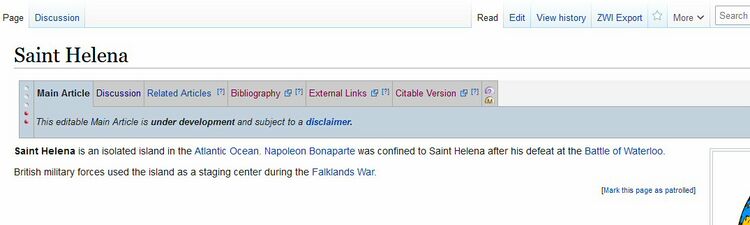CZ:Creating an article with subpages
Creating a basic article
To create a new article in this wiki, all you need to do is type the complete URL for the article into your browser. When you type the URL of any article in the browser's URL line, Citizendium will display the article for you (if it exists) or allow you to create such an article (if it doesn't exist yet).
The URL for an article is https://citizendium.org/wiki/ + article_name Note that any spaces in the article_name must be represented by an underscore.
The URL for an article named "Saint Helena" would be https://citizendium.org/wiki/Saint_Helena.
Namespaces: "mainspace", Talk, User and Template
Some pages in the wiki are grouped into a Namespace. For example, the Discussion pages for each article are in the "Talk" namespace. When you browser to a discussion page, you'll see that its URL has Talk: inserted. The Discussion page for the "Saint Helena" article has three parts: https://citizendium.org/wiki/ + Talk: + Saint_Helena. Discussion pages are in a separate namespace so that they can be omitted from search engines.
Each member of the wiki has a User page which is in the "User" namespace. User pages are also not sent to search engines.
Articles themselves do not have a namespace and are thus said to be in the mainspace. Search engines are allowed to index pages in the mainspace.
There is also an important Namespace called Template. Pages in the Template namespace contain contents intended to be transcluded (fetched and inserted) into multiple other pages.
The subpages article cluster
Citizendium has longed required the use of article clusters, where a Metadata template page is used to hold information about all pages in the cluster. The five standard pages in a cluster are:
- (article_name) - required
- Talk:(article_name) - required
- (article_name)/Related_Articles - optional
- (article_name)/External_Links - optional
- (article_name)/Bibliography - optional
Note that four of the above pages are in the (main) namespace, aka "mainspace", whereas the second one is in the Talk: namespace. Namespaces are reflected in the URL of a page.
Each of the five articles above must have the {{subpages}} template as their first line. The {{subpages}} template draws on an additional, hidden page which contains information about the article cluster, including its name, sort order, and workgroup memberships. This hidden page is
Warnings and caching
WARNING: If you follow these instructions, because of caching on the wiki, display of the article cluster will not catch up immediately, so you are likely to see warnings, and the subpages header may show red (missing) links for pages you have already created. Ignore these. Following all the steps, then log off of Citizendium and completely close your browser. When you open the browser again and log back in, things will likely have settled down. If not, wait a couple of hours before decided it didn't work.
How to manually create an article cluster
The URL needed to create a new mainspace article called My Article would be: https://citizendium.org/wiki/My_Article.
To create a CZ subpages header, and article cluster, for an existing article "My Article", follow these steps:
- Use the form on the CZ:Templates page to create Template:My_Article/Metadata and populate it with metadata the that will be used by all the subpages. See NOTE 1 and NOTE 2 below.
- add the {{subpages}} template to the top of the main article
- create My_Article/Definition and place a one-line definition in it
- create Talk:My_Article as a blank page with the {{subpages}} template at its top
Once you have created the article cluster, you can optionally create these in any order (but do NOT try to create them by clicking the links in the gray subpages bar on the article--those links do not work at present):
- (optionally) create My_Article/Related_Articles, My_Article/Bibliography, or My_Article/External_Links; add the {{subpages}}template to the top of each new page
NOTE 1: Below is the contents of the Template:Doggie/Metadata page. Copy and paste it directly into your Metadata page, then change the two lines with "Doggie" to your own article's exact name (with no underscores; we use spaces here!). Change the workgroup name on the cat1 line to the name of the workgroup you want your article to be in (scroll down on Welcome_to_Citizendium to see all the workgroups). And see NOTE 3 at the very bottom of this article. You can optionally add two more workgroup names on the cat2 and cat3 line. Save the file. That's it! This information will be shared to each of the subpages in your new article cluster.
{{#switch: {{{info}}}
<!--general article properties-->
| pagename = Doggie
| variant = AE
<!--Required for checklist-->
| abc = Doggie
| cat_check = no
| status = 2
| underlinked = yes
| cleanup = yes
| by =
| cat1 = Literature
| cat2 =
| cat3 =
| sub1 =
| sub2 =
| sub3 =
| tab1 =
| tab2 =
| tab3 =
<!--required for ToApprove template-->
| article url =
| subpage url =
| cluster =
| now =
| ToA editor =
| ToA editor2 =
| ToA editor3 =
| date =
<!--required for Approved template-->
| A editor =
| A editor2 =
| A editor3 =
}}<noinclude>{{subpages}}</noinclude>
NOTE 2: Although its format is important, don't worry too much about the contents of the metadata page. As long as you get the article title correct, we can always edit the page later to make things right.